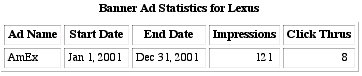Displaying Client Statistics
Introduction
Banner ad clients may wish to check the impression and click-through
statistics for their current banners. Using the clientStats mode
of mgiBannerAd you can create a page to display each client's
stats.
MGI Tags
Steps
- Create a client stats page and open it in a text editor.
- Insert the mgiBannerAd tag in clientStats mode.
- Save the client stats page.
- FTP the client stats page to the web server running MGI.
- View the client stats page.
Step 1: Create a banner ad administration page and open it
in a text editor.
- Create a page named "clientstats.mgi" to display
the banner ad statistics for the client. Open the page in a text
editing program that allows you to view and modify the HTML and
code of the page.
Step 2: Insert the mgiBannerAd tag in clientStats mode.
- Enter the mgiBannerAd tag, mode parameter, and client parameter.
In the mode parameter enter "clientStats". In the client
parameter, enter the name of the client as it appears in the
Banner Ad administration interface. If the client has multiple
ads, all ads will be displayed in the client stats table.
-
- A table containing the client's statistics will display at
the location of the mgiBannerAd tag.
<mgiBannerAd mode="clientStats" client="Lexus">
Step 3: Save the client stats page.
- Save the changes you have made to the client stats page.
Step 4: FTP the client stats page to the web server running
MGI.
- Upload the client stats page from your local computer to
the web server using an FTP program.
Step 5: View the client stats page.
- View the client stats page in a web browser. A table containing
the Ad Name, Start Date, End Date, and current Impressions and
Click Thrus displays.
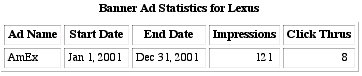
|