Customize the Order Confirmation Display
Introduction
Please review the basic shopping online
tutorial. This tutorial is an extension of the basic shopping
online tutorial and explains how to customize one aspect of the
shopping basket system. View the other advanced
tutorials to customize other aspects of the shopping basket
system.
The default shopping basket display of the mgiConfirmOrder
tag includes the quantity, product ID, product name, product
price, extended product price, subtotal, tax, shipping and total.
The mgiConfirmorder tag also displays the payment, billing, and
shipping information that was entered by the customer. You may
customize the shopping basket layout and the content of the shopping
basket using the mgiConfirmOrder placeholders and variables.
You may use the default display of payment, shipping and billing
information via the variables in mgiConfirmOrder or you may customize
the display of that information with mgiPostArgument tags.
MGI Tags
Steps
- Open the confirm order page in a text editor.
- Customize the shopping basket and customer information displays.
- Save the confirm order page.
- FTP the confirm order page to the web server running MGI.
- Add items to the shopping basket, checkout and confirm the
order.
Step 1: Open the confirm order page in a text editor.
- Open the confirm order page (e.g., confirmorder.mgi) in a
text editing program that allows you to view and modify the HTML
and code of the page.
Step 2: Customize the shopping basket and customer information
displays.
- If the default shopping basket does not fit with your site
design, you may customize the shopping basket layout and the
content of the shopping basket using the mgiConfirmOrder placeholders
and variables. With a custom layout you can add font properties,
cell colors, images, etc.
-
- In a custom shopping basket, the code in the body of the
mgiConfirmOrder tags is repeated for each item in the shopping
basket and the placeholders are replaced with the item's specific
information. After the mgiConfirmOrder tags, the shopping basket
variables display information calculated from the current shopping
basket contents.
-
- You may format the text and HTML of your shopping basket
in any way. The following placeholders are available to display
information for each item. The placeholders will be replaced
with each product's specific information.
- &mgiDBFieldQuantity; is the quantity of the product.
- &mgiDBFieldQuantityMultiplier; is the quantity multiplier
of the product.
- &mgiDBFieldProductID; is the product ID.
- &mgiDBFieldName; is the product name (short description).
- &mgiDBFieldDescription; is the product description
- &mgiDBFieldPrice; is the product price.
- &mgiDBFieldShipping; is the product shipping cost.
- &mgiDBFieldQualifier1; is the first product qualifier.
- &mgiDBFieldQualifier2; is the second product qualifier.
- &mgiDBFieldQualifier3; is the third product qualifier.
- &mgiDBFieldQualifier4; is the fourth product qualifier.
- &mgiDBFieldQualifier5; is the fifth product qualifier.
- &mgiDBFieldWeight; is the product weight.
- &mgiSBItemPriceTotal; is the price of a product multiplied
by the quantity purchased and includes any price rules that have
been applied.
- &mgiSBItemShippingTotal; is the shipping price of
a product after shipping rules have been applied.
- &mgiSBItemTotal; is the total price of a product (price
subtotal plus shipping subtotal) after price and shipping rules
have been applied.
-
- Use the shopping basket variables to display order totals
and the default payment, billing and shipping tables or create
your own displays of the payment, billing and shipping information
with text, HTML and mgiPostArgument tags. If you use the mgiCollectUserInfo
tag to collect payment, billing, and shipping information, then
you can display that information by using the default post arguments.
However, if you created a custom form to collect payment, billing
and shipping information, then use your post argument names to
display that information for confirmation.
-
- The following variables are available anywhere after the
ending mgiConfirmOrder tag. Variables can be displayed with the
mgiGet tag.
- mgiSBSubtotal is the price of the order after the
price rule(s) have been applied.
- mgiSBTax is the tax on the order after the tax rule(s)
have been applied.
- mgiSBShippingTotal is the shipping price of the order
after the shipping rule(s) have been applied.
- mgiSBTotal is the total price of the order after all
rules have been applied.
- mgiSBPaymentInfo is a table of the customer's payment
information. The mgiSBPaymentInfo variable is only available
in Automatic and Selective modes of the shopping basket.
- mgiSBBillingInfo is a table of the customer's billing
information. The mgiSBBillingInfo variable is only available
in Automatic and Selective modes of the shopping basket.
- mgiSBShippingInfo is a table of the customer's shipping
information. The mgiSBShippingInfo variable is only available
in Automatic and Selective modes of the shopping basket.
-
- Customizing the display of the confirm order shopping basket
itself does not require you to customize any other aspect of
the shopping basket system The confirm order shopping basket
may be customized independently of the shopping basket page,
check out page, and order email.
-
- The following is the code of a custom order confirmation:
<mgiToken>
<form action="completeorder.mgi" method="post">
<p><table cellpadding="5" cellspacing="1" border="0">
<tr bgcolor="#EEEECC">
<td><font size="-1" face="helvetica, arial, sans-serif">
<b>Qty</b></font></td>
<td><font size="-1" face="helvetica, arial, sans-serif">
<b>Description</b></font></td>
<td><font size="-1" face="helvetica, arial, sans-serif">
<b>Price Ea.</b></font></td>
<td><font size="-1" face="helvetica, arial, sans-serif">
<b>Item Total</b></font></td>
</tr>
<mgiConfirmOrder handle="Default"
shoppingBasketURL="http://www.domain.com/">
<tr>
<td>&mgiDBFieldQuantity;</td>
<td><font size="-1" face="helvetica, arial, sans-serif">
&mgiDBFieldName;</font></td>
<td align="center">
<font size="-1" face="helvetica, arial, sans-serif">
$&mgiDBFieldPrice;</font></td>
<td align="center">
<font size="-1" face="helvetica, arial, sans-serif">
$&mgiSBItemPriceTotal;</font></td>
</tr>
</mgiConfirmOrder>
<tr bgcolor="#EEEECC">
<td colspan="3" align="right">
<font size="-1" face="helvetica, arial, sans-serif">
<b>Subtotal</b></font></td>
<td align="center">
<font size="-1" face="helvetica, arial, sans-serif">
<b>$<mgiGet name="mgiSBSubtotal"></b></font></td>
</tr>
<tr bgcolor="#EEEECC">
<td colspan="3" align="right">
<font size="-1" face="helvetica, arial, sans-serif">
<b>Tax</b></font></td>
<td align="center">
<font size="-1" face="helvetica, arial, sans-serif">
<b>$<mgiGet name="mgiSBTax"></b></font></td>
</tr>
<tr bgcolor="#EEEECC">
<td colspan="3" align="right">
<font size="+1" face="helvetica, arial, sans-serif">
<b>Total</b></font></td>
<td align="center">
<font size="+1" face="helvetica, arial, sans-serif">
<b>$<mgiGet name="mgiSBTotal"></b></font></td>
</tr>
</table>
<p><mgiGet name="mgiSBPaymentInfo">
<p><mgiGet name="mgiSBBillingInfo">
<p><mgiGet name="mgiSBShippingInfo">
<p><mgiButton name="Complete Order">
</form>
</mgiToken>
Step 3: Save the confirm order page.
- Save the changes you have made to the confirm order page.
Step 4: FTP the confirm order page to the web server running
MGI.
- Upload the confirm order page from your local computer to
the web server using an FTP program.
Step 5: Add items to the shopping basket, checkout and confirm
the order.
- Add items to your shopping basket, complete the check out
page and proceed to the confirm order page to display the confirmation
of your order. The custom order confirmation in this example
has the following display:
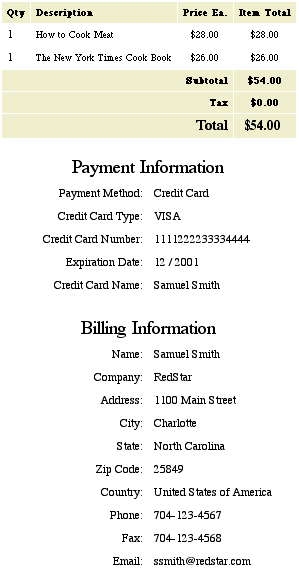
|