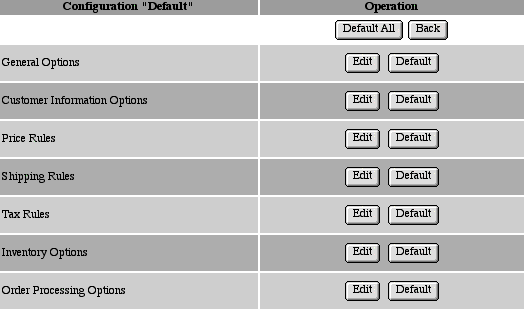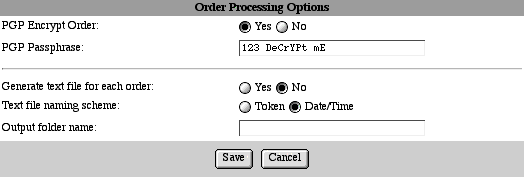Encrypting Orders
Introduction
Please review the basic shopping online
tutorial. This tutorial is an extension of the basic shopping
online tutorial and explains how to encrypt shopping basket orders.
By default shopping basket orders are sent as plain text emails.
To secure the order emails, encrypt them with a passphrase. The
email recipient can use encryption software in their email browser
or as a separate application to decrypt the order emails.
MGI Tags
Steps
- View the shopping basket administration page in a web browser.
- Edit and Save the Order Processing Options.
- Process an order.
- Decrypt the order email.
Step 1: View the shopping basket administration page in a
web browser.
- View the shopping basket administration page (e.g., sbadmin.mgi)
in a web browser. The first screen of the web-based, administration
interface displays the current shopping basket configurations
(handles)
Step 2: Edit and Save the Order Processing Options.
- Click the "Edit" button beside the shopping basket
configuration (handle) to edit.

- Click the "Edit" button beside "Order Processing
Options".
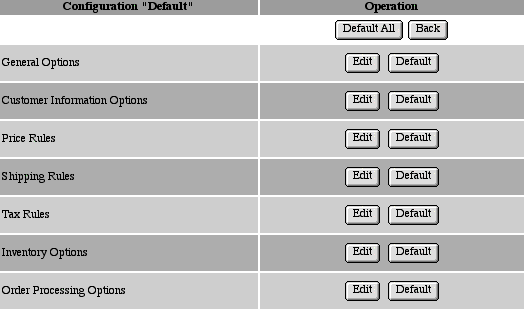
- Beside "PGP Encrypt Order" click the "Yes"
radio button. Beside "PGP Passphrase" enter a case-sensitive
phrase to use for encryption. The phrase may contain any characters
including spaces. The passphrase you enter in the Order Processing
Options will be used by the order recipient to decrypt order
emails.
-
- Click the "Save" button to save the changes to
the shopping basket configuration. The main menu displays after
the configuration is saved.
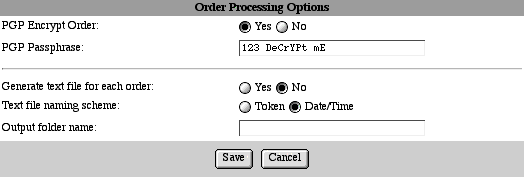
Step 3: Process an order.
- Process an order from your shopping basket. The order wil
be encrypted and emailed to the recipient specified in the mgiSendOrder
tag.
Step 4: Decrypt the order email.
- When the encrypted order is received, it will have the following
format:
-----BEGIN PGP MESSAGE-----
qANQR1DDDAQDAQLULCLaVkaRJaUCEqLsvLwkR2A3+R3wkyhPrY2st0y
2whsK2EmXLPTel65o8Bb95Q19e1+sMUYbC2h/xcPgMVTxAtMTZf+q+3
y/obdAjhYDmJqsBhlgsfN7n1XlMTUgMeVjxLKYb0cCXMJM6S/AAFkte
MZJkAFPKSZrTzOrv0PWjc9Me65a1een8f/vi0kV2xBHQSVGJZZXYPA1
zafCbm2Glmswke0Y3GWHV8/dxZSCpPUu/Bvjp7/4ZYlcMzSVwuadwND
0NrpKJ+Tz9gw04WOCLNHkBGyCHOaCVAEAB/mDLDBp8X05uQHCKYqh0C
YxVSdNfR+hCF/4EUzoDu0whbLGK2fHtNV0FgII2lBAI9EdKOCF6N2bf
kpecLS1V7UXElCL2hfD+WZ6LCO4kc2vUihkxh1YbhH/agkX7ik+g6Fb
lD3Ar1CkiWRrAUTbm0bQBu7zLiUK6yT0oTBs0Y/0EyFziMeEYElsQNp
2DWXay/G7Rd1q9YGrGxMIriJoJCfsuILBUQh7k0uTHEOAJxHv43D
=M8i4
-----END PGP MESSAGE-----
- The spacing of the email is important and should be maintained.
To decrypt the email follow the instructions for your decryption
application. You may be required to copy and paste the encrypted
text into the application or a separate text document. Free PGP
utilities for personal use can be found at http://web.mit.edu/network/pgp.html. Commercial
PGP utilities can be found at http://www.pgp.com.
|