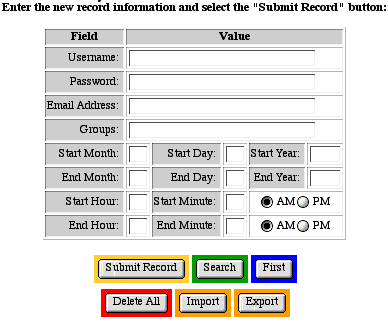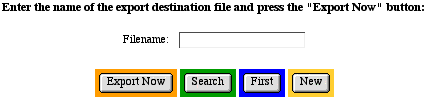Exporting Authentication Data
Introduction
MGI stores usernames, passwords, and other authentication
data in a proprietary database format for the database that is
built into the MGI code. However, you can use the export and
import features of the mgiAuthenticateDB tag in admin mode to
transfer authentication records. Passwords are stored in encrypted
format in the internal "__MGIDB__Authentication__"
database. Do not export records using the mgiEditDatabase tag
or the passwords will export in encrypted format. The mgiAuthenticateDB
tag in admin mode will decrypt passwords as they are exported
and will export them in plain text.
MGI Tags
Steps
- Create an authentication administration page.
- Insert the mgiAuthenticateDB tag in Admin mode.
- Save the authentication administration page.
- FTP the authentication administration page to the web server
running MGI.
- View the authentication administration page.
- Export Users.
Step 1: Create an authentication administration page.
- Create a page named "authadmin.mgi" to display
the web-based authentication interface. Open the page in a text
editing program that allows you to view and modify the HTML and
code of the page.
Step 2: Insert the mgiAuthenticateDB tag in Admin mode.
- Enter the mgiAuthenticateDB tag and mode parameter. In the
mode parameter enter "Admin". The admin interface will
display at the location of the mgiAuthenticateDB tag.
<mgiAuthenticateDB mode="Admin">
Step 3: Save the authentication administration page.
- Save the changes you have made to the authentication administration
page.
Step 4: FTP the authentication administration page to the
web server running MGI.
- Upload the authentication administration page from your local
computer to the web server using an FTP program.
Step 5: View the authentication administration page.
- The first screen of the authentication administration interface
is the search screen. Click the "Export" button to
view the export screen.
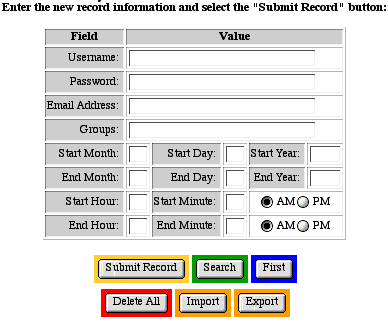
Step 6: Export Users.
- Beside "Filename", enter the name of the file to
export. Exported files are saved to the web server in the same
folder as the database administration page. Use a unique name
if you do not wish to overwrite an existing file!
-
- To export, click the "Export Now" button. Records
are exported to the specified file on the web server. When the
export is complete the search screen displays.The exported file
is written in tab-delimited format to the same folder as the
database administration page. You may use an FTP program to download
the exported file.
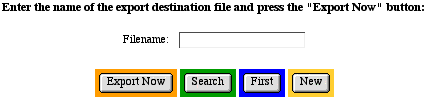
-
- The first line of the exported file contains a comment "!Generated
by MGI!". The second line of the exported file contains
the field definitions (in parentheses) to the left of each field
name in the internal Authentication database. Each type of MGI
field (text, long text, boolean, etc.) is represented by a letter:
- B - True/False (Boolean)
- I - Whole Number (Integer)
- U - Positive Number (Unsigned Integer)
- N - Decimal Number (Multi-Precision Float)
- T - Text
- L - Long Text
- Text and decimal number fields are followed by the specified
number of characters or decimal places. Field definitions with
an "X" are indexed. Field definitions with a "Q"
are unique.
-
- The fields exported with the authentication data are the
following and are in the following order:
- Username
- Password
- Email Address
- Group
- Start Date (in Julian Day format)
- End Date (in julian Day format)
- Start Time (in military format)
- End Time (in military format)
-
- The remaining lines in the exported file are the tab-delimited
authentication data of each user. All lines in the exported file
end with a carriage return (Mac) or carriage return/line fee
(NT).
-
- The following is an example exported authentication file.
The text in this example is wrapped for viewing purposes, however
each record is actually only one row of tab-delimited text. The
triangles in this example represent tabs and the horizontal lines
as the end of each row represent a carriage return.

|