MGI Server Admin - Module ManagementMGI module management allows you to load or unload MGI modules, enable or disable MGI modules for use, and download module updates through version tracker. Current ModulesIn the module management section of the server admin, each available MGI module (with the version number and module author) is listed. Modules are sets of MGI tags. To make the module active on the server, click the "Load" button. To make a module inactive on the server, click the "Unload" button. New modules downloaded from Version Tracker must be loaded. If you are replacing an old module with a new module, unload the old module, replace the old module file with the new module file, then load the new module. To make a module's tags available for use on the server, click the "Enable" button. When enabled, the module name is bold text. To prevent a module's tags from being used on the server, click the "Disable" button. When disabled, the module name is plain text. To prevent all MGI tags from being used on the server, click the "Disable All" button. 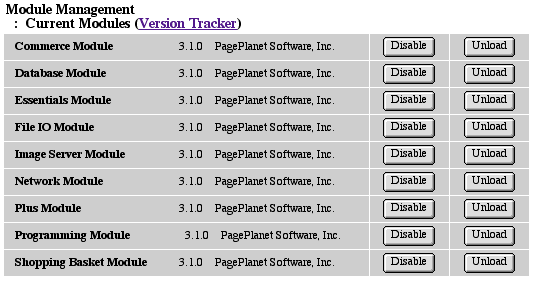 Version TrackerUse the version tracker to view and download individual module updates. On the version tracker screen, the name of each module on your server is listed with the current version, the latest version, and a download URL (if needed). MGI modules are enhanced often, but you do not have to reinstall the entire program to install a new module. To install a new module, download the new module, unload the old module, replace the old module file with the new module file, then load the new module. 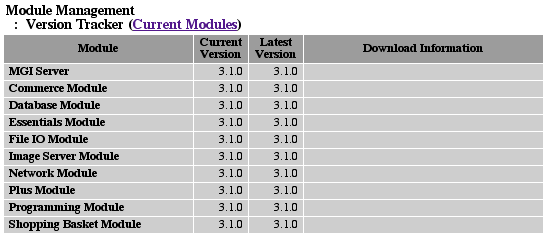 |