The mgiSearchDatabase Tag
Tag Behavior
The mgiSearchDatabase tag submits a search query to a database
and displays the formatted results of that query.
Tag Syntax
The mgiSearchDatabase tag has 5 required parameters and 11
optional parameters. The tag form is:
<mgiSearchDatabase databaseFileLocation="File Path"
tableName="Name" searchFormatFileLocation="File Path"
searchButtonValue="Button Name"
resultsFormatFileLocation="File Path"
resultsTemplateFileLocation="File Path"
nextButtonValue="Button Name" previousButtonValue="Button Name"
displayItem="Yes/No" displayTemplateField="Database Field"
displayRecordButtonValue="Name"
postTarget="File Path" orderByField="Database Field"
reverseOrder="Yes/No" resultsLimitPopupValues="Integer List"
setResultCount="Yes/No">
Required Parameters:
- databaseFileLocation="File Path" where "File
Path" is the relative path to the database you wish to search.
- tableName="Name" where "Name"
is the name of the table you wish to search.
- searchFormatFileLocation="File Path" where
"File Path" is the relative path to the search format
file which specifies the format of the database search form.
The search format file can contain form components including
text fields, text areas, popup menus, radio buttons, checkboxes,
and hidden fields. In addition, the search format file may include
the variables listed below.
- resultsFormatFileLocation="File Path" where
"File Path" is the relative path to the results format
file which specifies the overall structure of the search results.
- resultsTemplateFileLocation="File Path"
where "File Path" is the relative path to the results
template file which specifies the format of each individual search
result.
Optional Parameters:
- searchButtonValue="Button Name" where "Button
Name" is the name of the submit button that is displayed
by the mgiSearchButton variable in the search format file. The
default name is "Search".
- nextButtonValue="Button Name" where "Button
Name" is the name of the submit button that is displayed
by the mgiNextButton variable in the results format file. The
default name is "Next".
- previousButtonValue="Button Name" where
"Button Name" is the name of the submit button that
is displayed by the mgiPreviousButton variable in the results
format file. The default name is "Previous".
- displayItem="Yes" or "No" where
"Yes" allows you to display each product individually
with a display template file and "No" does not allow
you to display each product individually with a display template
file. If the displayItem parameter is set
to "Yes", then the displayTemplateField parameter is
required.
- displayTemplateField="Database Field" where
"Database Field" is the database field name which contains
the display template path for each item. The database field name
is case-sensitive. If the displayTemplateField
parameter is included, then the displayItem parameter is required.
- displayRecordButtonValue="Button Name" where
"Button Name" is the name of the submit button that
is displayed by the mgiDisplayRecordButton variable in the results
template file. The default name is "View Item".
- postTarget="File Path" where "File
Path" is the relative path to the file where results are
displayed. The default post target is the same page containing
the mgiSearchDatabase tag. If the post target is a separate file,
that file must contain the same mgiSearchDatabase tag and parameters
as the search page.
- orderByField="Database Field" where "Database
Field" is the database field name used to order the results
(in ascending order by default - see reverseOrder). The
database field name is case-sensitive. The default order of results
is the order in which they were entered into the database. Any database field used to order results must
be indexed when it is created in the mgiEditDatabase interface.
- reverseOrder="Yes/No" where "Yes"
indicates that ordered search results are displayed in descending
order (Z to A and largest to smallest) and "No" indicates
that ordered search results are displayed in ascending order
(A to Z and smallest to largest). The default is "No".
To use the reverseOrder parameter, you
must also include the orderByField parameter.
- resultsLimitPopupValues="Integer List" where
"Integer List" is a comma delimited list of integers
that will display in the popup menu called by the mgiResultsLimitPopup
variable. The first value in the list will be the selected value.
The default values are 5, 10, 15, 20 and 25.
- setResultCount="Yes/No" where "Yes"
indicates that a variable named mgiResultCount containing the
total number of results returned during a search is set and "No"
indicates that the variable is not set. The default is "No".
The total number of records may be displayed anywhere on the
results page after the mgiSearchDatabase tag by using an mgiGet
tag with the "mgiResultCount" variable name. Caution: In order to provide this information,
the internal MGI database must interate through all results before
the page is served. This may delay the page serving for large
numbers of results.
Search Format File Elements:
- mgiResultsLimitPopup - The mgiResultsLimitPopup variable
creates a popup menu that limits the number of results displayed
to 5, 10, 15, 20 or 25. If you use the
mgiResultsLimitPopup variable in the search format file, then
you must use the mgiNextButton and mgiPreviousButton variables
in the results format file. If the mgiResultsLimitPopup
is not included in the search format file, results are limited
to 25 by default. To view additional sets of 25 default results,
the mgiNextButon and mgiPreviousButton variables must be included
in the results format file. To override the default results limite
(25) without requiring a visible pop-up menu, include a hidden
field in the search format file named "mgiSearchDatabaseResultsLimit"
with the results limited listed in the value parameter. For example,
to limit all searches to 50 results per page, enter the following
code in the search format file:
<input type="hidden" name="mgiSearchDatabaseResultsLimit" value="50">
- mgiSearchButton - The mgiSearchButton variable creates
a submit button that posts search queries to the database.
- Image Search Button - To use an image rather than
a submit button to submit searches, enter the image input type
and name it "mgiSearchDatabaseAction=performSearch".
<input type="image" name="mgiSearchDatabaseAction=performSearch"
src="search.gif">
- Standard Searches - In the search format file, search
a database field by naming a form element with the syntax "field=DatabaseFieldName".
For example, to use a text field and search the "Category"
database field, enter the following code in the search format
file:
<input type="text" name="field=Category">
- Relational Searches - In the search format file, perform
relational searches (greater than, less than, greater than or
equal to and less than or equal to) by naming a form element
with the syntax "relationship=ComparisonType&field=DatabaseFieldName".
Valid comparison types include "greaterThan", "lessThan",
"greaterThanorEqualTo", and "lessThanorEqualTo".
Relational searches only function with
integer, floating point and boolean database fields. For
example, to use a text field and search the "Price"
database field for prices that are less than the amount entered,
insert the following code in the search format file:
<input type="text" name="relationship=lessThan&field=Price">
- Exact Match Searches - In the search format file,
perform exact searches by naming a form element with the syntax
"match=Exact&field=DatabaseFieldName". Currently
the only type of match is "Exact". The
match designation must come before the "field=DatabaseFieldName"
designation. Exact match searches only function with database
fields that are short text or long text types. For example,
to use a text field and perform exact searches in the "Description"
database field, enter the following code in the search format
file:
<input type="text" name="match=Exact&field=Description">
Results Format File Variables:
- mgiSearchResults - The mgiSearchResults variable denotes
the location of individual search results that are formatted
by the results template file.
- mgiNextButton - The mgiNextButton variable creates
a submit button labeled "Next" which posts additional
results in the increment specified by mgiResultsLimitPopup.
- mgiPreviousButton - The mgiPreviousButton variable
creates a submit button labeled "Previous" which posts
the previous set of results in the increment specified by mgiResultsLimitPopup.
Results Template File Variables:
- mgiDisplayRecordButton - Displays a "View Item"
button for each result that is linked to the display template
for that result.
Example Usage and Output
<mgiSearchDatabase
databaseFileLocation="ProductDB22"
tableName="Products"
searchFormatFileLocation="searchformat.txt"
resultsFormatFileLocation="resultsformat.txt"
resultsTemplateFileLocation="resultstemplate.txt"
displayItem="yes"
displayTemplateField="TemplateName"
postTarget="searchresults.html"
orderByField="Price">
The format of a database search will appear with the form
components included in the search format file. For example, a
simple search format might only consist of a label, text field
and mgiSearchButton variable such as:
Keywords:
In this example, the results are structured in a table with
a header row and each search result is structured as an additional
row in the table. The results format file contains the "Search
Results" label and the table headers while the results template
file contains the row and column information for each book. The
"View Item" button is a link to the individual display
template file for each item.
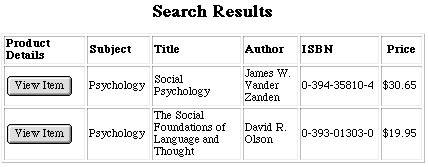
Suggested Usage
- Searchable Databases
- Database-Driven Shopping Baskets
|